Documentation

Prepare your project
User interface
- In Tasks tab, create a TOPnet.
- Inside Topnet, press “Tab” then select RANCH Tools > RANCHecker
This node give you the possibility to generate a .vuh archive to hand to the RANCH, in order to compute a rendering or a simulation on the farm.
Actually, the VUH file is a renamed ZIP, so you could open it with any archive manager.
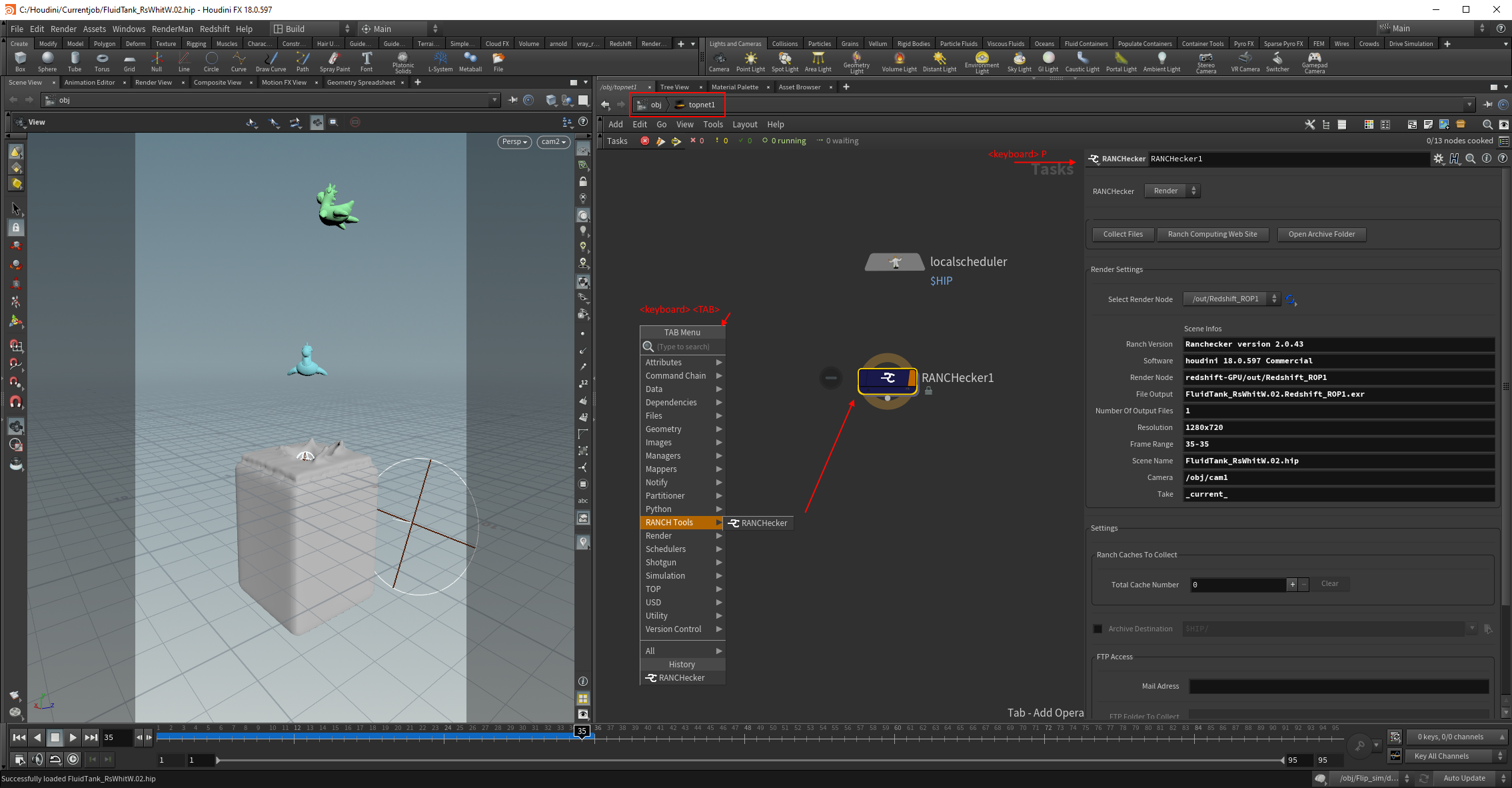
You have two modes:
- Render: For images rendering (Rop computation)
- Sim: For caches Simulations generation (Sop computation)
Some parameters are shared between modes.
- Ranch Computing Web Site : Open the Ranch Computing website on your default browser
- Open Archive Folder : Open the VUH location
- Ranch Caches to Collect : Allow to select the Ranch Cache nodes files to be added to the VUH.
- Timeout : Time limit in seconde for RANCHecker to analyze the scene. Feedback an error if analyze delay exceed the time limit. The total time to generate the VUH lasted longer than this value.
- Archive Destination : Define the location where the archive will be created on your disk.
- Mail Adress : Email adress used by your FTP account to the RANCH. If you do not have one, feel free to request an FTP account. The RANCHecker will not check if the email adress exist in our database, be sure to properly write it.
Render mode parameters:
- Select Render Node : Choose the ROP to render (one per archive for the moment)
- use OCIO : ACES 1.2 is install on render nodes. Check this box to use it. For other OCIO native to render engine, do not check it.
Sim mode parameters:
See the simulation documentation page.
Create your Archive – Render
- Click on “Collect Files” to start the “Preflight Scenes” interface
- Uncheck useless files for rendering.
- Click on “Build Archive” to generate the VUH
- Upload the VUH from your dashboard on RANCH Computing website: click on “New project” then follow the steps displayed on the screen.
You can follow the RANCHecker progress directly into the Houdini Log windows.
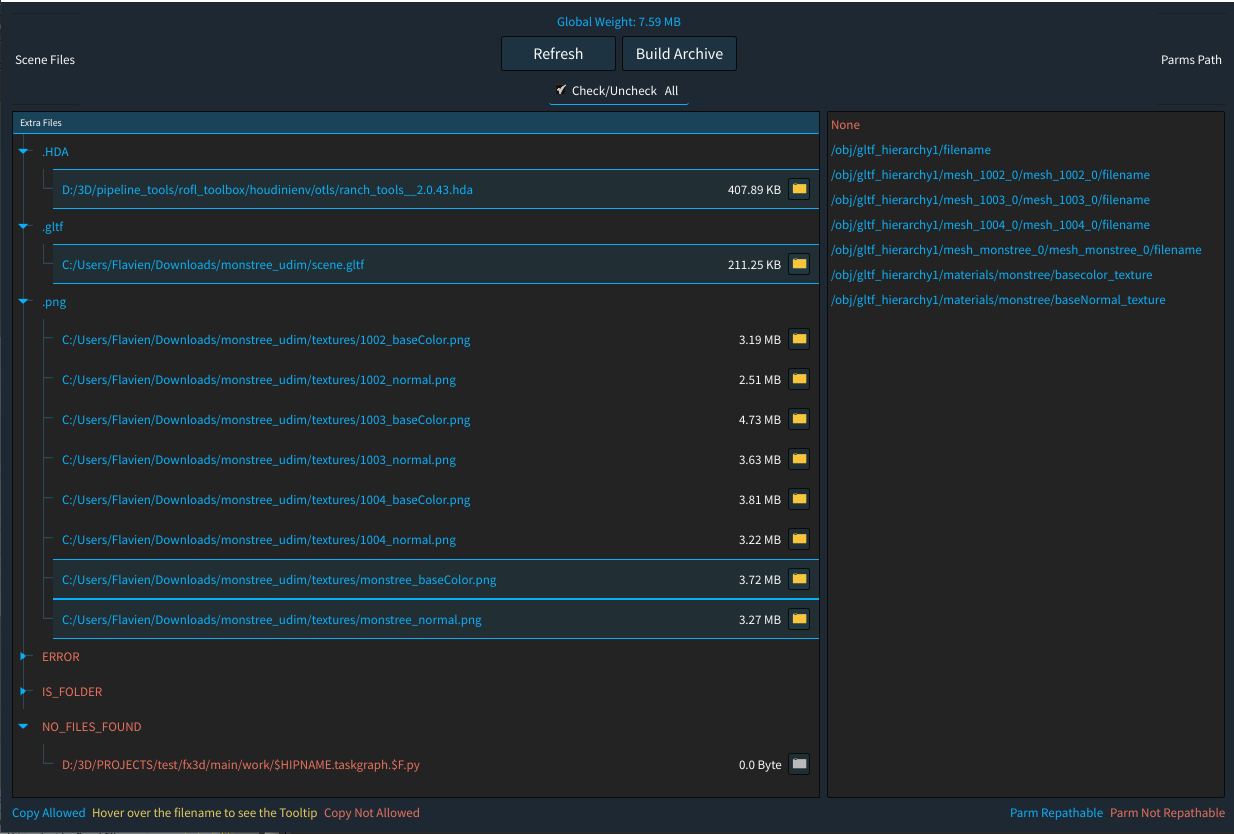
- Select Render Node: List the render node (ROP) accepted by the RANCH.
If “–” appear in fields, that means that major errors where found and will be reported to you in Houdini dialog boxes. - Extract Image Planes: Only available for Mantra in EXR format. Each passes will generate a single image file. In the opposite case, the passes will be gathered under a single EXR file with layers.
You cannot generate a more than 100Go archive and a warning shows up over 50Go.
We recommend to use FTP storage if your project reach more than 20Go or if you have to reused several assets between projects.
Element errors :
You must reviewed the red lines. None of the red element will be packed by RANCHecker.
ERROR: means that a file or an element is unknow by RANCHecker.
Others categories catégories vous donneront des indices sur l’erreur détectée par le RANCHecker.
NO_FILES_FOUND: means that the file is not inside the indicated folder.
Debug Tips :
- Find in the errors where are in the element not managed by RANCHecker.
- Do an uncheck all, then select the wanted element. It will show you only the parameters which call this file.
- Click on one of the parameters, display in Houdini the concerned node.
In case of emergency, try to simplify the externals files paths to help RANCHecker with the validation. Feel free to contact our teams so we can help you (or us) to fix issue, and avoid specific manipulation in the future.
Once the VUH archive is generated, you can upload it through your dashboard.
